Entering data manually to create a multi-plate is not only time consuming, but you risk entering the wrong info. You can quickly and easily transfer data from one source to another, for example, from a database, by creating a multi-plate object.
To begin, create a simple text file in Windows Notepad. Note the two variables are entered as subsequent lines in the text file.
Next, highlight the text, and select copy from the edit menu (or right click and select the copy).
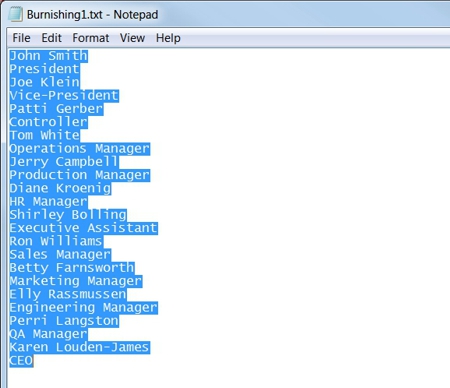
To insert the copied text, select Layout from the navigation bar, then choose Plate Object from the drop down menu, and Paste Clipboard Into Plate.
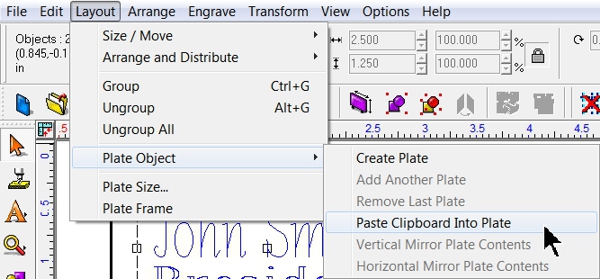
Next, place the mouse cursor inside the center of the plate.
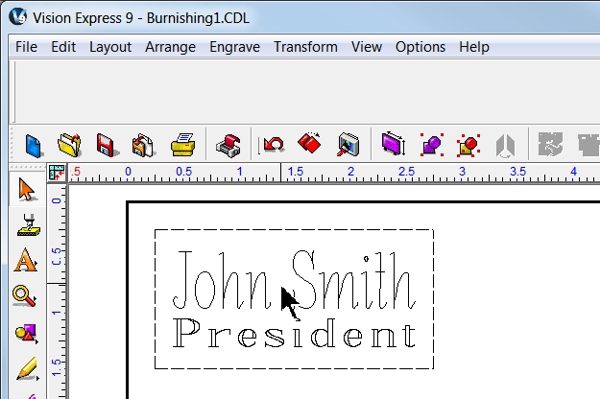
Now all fields are merged and multiple plate objects will be created based on the number of text variables selected.
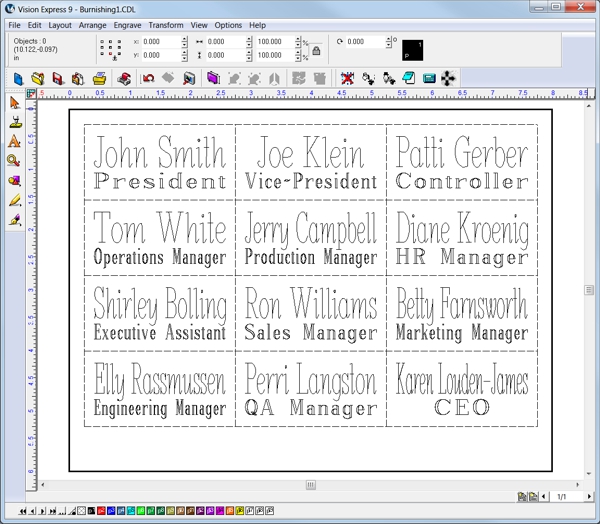
Copying text from a text file to create a multi-plate can be done using any Vision 9 software.
