- Open Vision Express Software
- Select Plate size
- With and Height
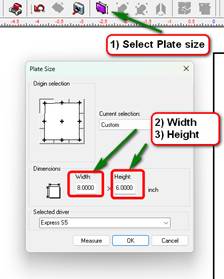
- Layout
- Plate Object
- Create Plate
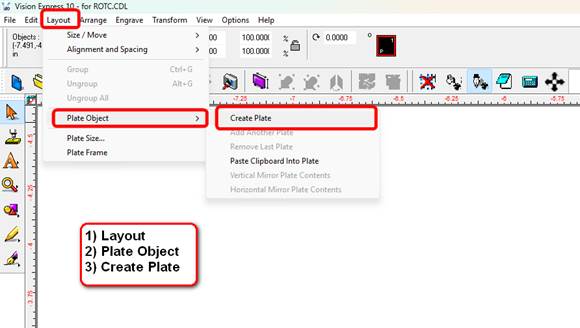
- Create Plate.
- Keep number of Plates at 1.
- Change color to red
- Tag Size + .060 to account for Cutter Beveler tool
- Keep X/Y at 0.00
- Left and right Margins set at .120 for top and side rail.
- Appy.
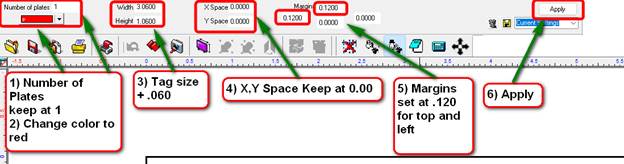
- Plate Object Created.
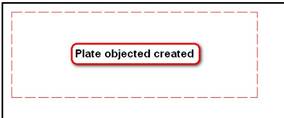
- Inserting Text.
- Select object by clicking on the line.
- Select frame Text Compose.
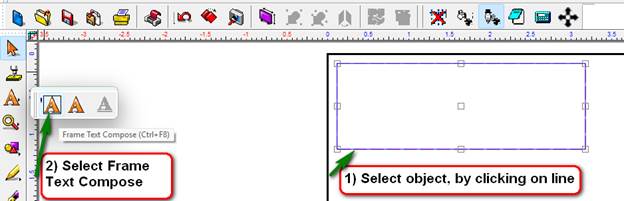
- Inserting Text
- Make font changes in top menu.
- Type out text.
- Select OK.
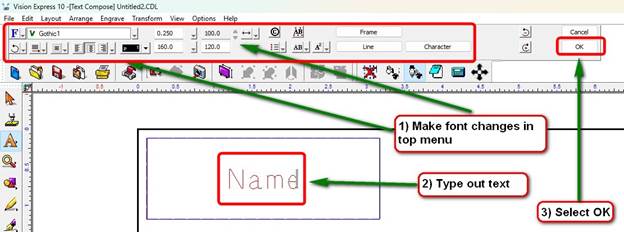
- Open Microsoft Notepad
- Type out text in Notepad
- Select all the text and copy.
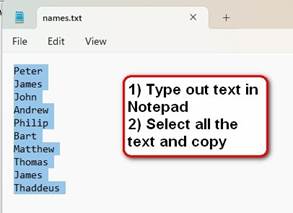
- Placing text into your Plate
- Layout.
- Plate Object.
- Paste the Clipboard into plate.
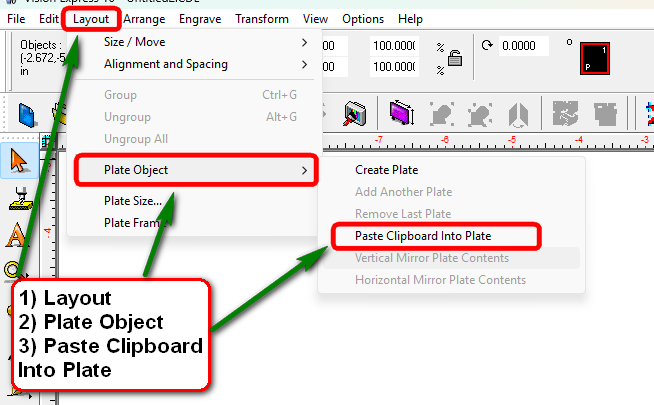
- Pasting Text in Plate object.
A) Place mouse angle square on text portion inside of plate.
- Click once. This will create all your tags and paste text into the each box.
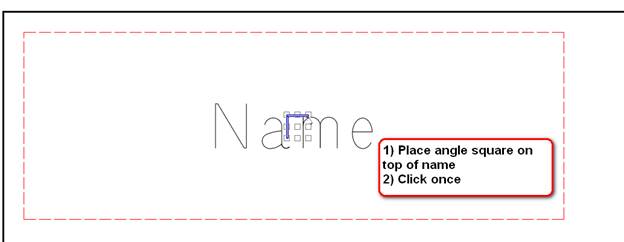
- Created tags from pasted text.
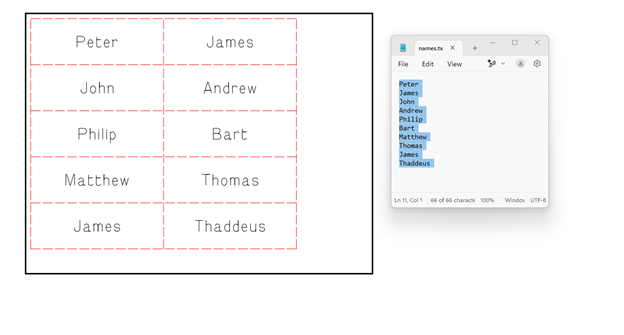
Check back next month for our next Engraving or CNC Routing Quick Tip. Contact Vision Engraving & Routing Systems to learn more about Multiples in Vision Express Software. To learn more about our machines, visit us at www.visionengravers.com or call 1-888-637-1737. Be sure to check out our All Post List, lots of helpful Engraving Machines and CNC Routing tips there.
