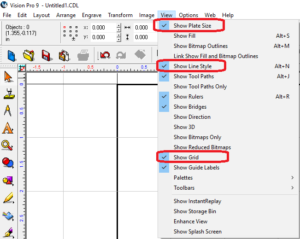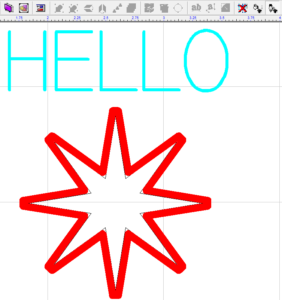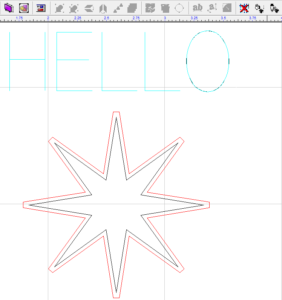If you have the plate, grid (only applies to Vision 8 and 9 Expert and Pro versions), or line style option not showing on screen in the Vision software, here is how to fix it.
Go to View (at the top), make sure Show Plate Size, Show Line style, and Show Grid all have a check mark next to them.
You can toggle Show Line Style on and off from top icon bar for when applying tool paths. Just click on the icon (it tells you what the icon is if you hover your cursor over it for a couple of seconds).
The advantage of having Line Style on is that you will get an actual representation of how the tool path will look before running the job so you can see if letters, etc. are overlapping. Sometimes it is useful to turn off Line Style so the tool path/s and objects/text are just shown as lines.