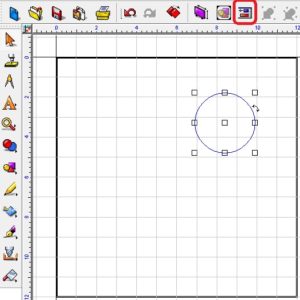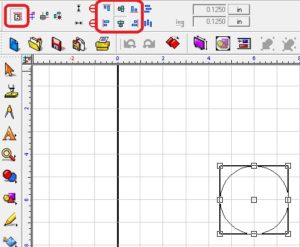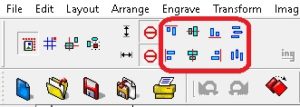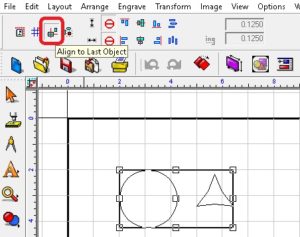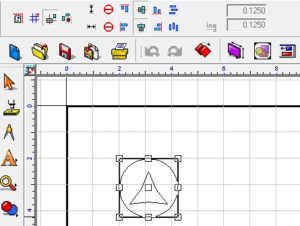The 2 most useful alignment tools in the Vision Software are: Align to Sign Blank and Align to Last Object.
Align to Sign Blank aligns an object inside the plate. Make sure that the object to align is selected first, click on the Alignment Icon, then click on Align to Sign Blank then choose how you want it aligned.
The top row aligns the Y axis (top to bottom) and the bottom row aligns the X axis (left to right).
With Align to Last Object, whatever object you pick last is what everything else will line up to so order is important. In this example, we want to line up the triangle centered inside the circle without moving the circle. To do that, we select the triangle first, hold down Shift (which is for multiple select), and then select the circle, go into Alignment, click on Align to Last Object, and then click Center (top to bottom), and then click Center (left to right)—the Centers are the aqua color.
***you can also get to Alignment by going to the top ribbon and click on Layout and then click on Arrange and Distribute.
Hopefully this helps, check back with us next month for another Quick Tip and check out our previous Quick Tips.