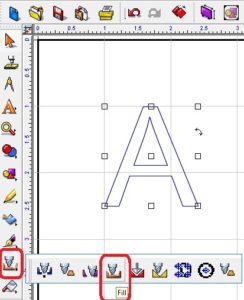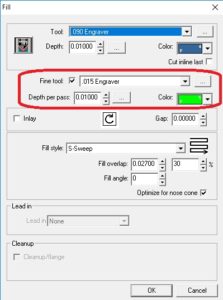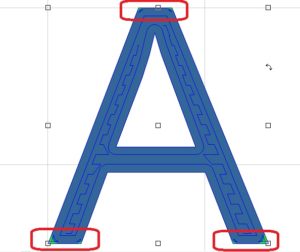In the Fill tool path there is a feature called Fine Tool. This is helpful when you want to use a bigger tool to hog out an area and then use a smaller tool to get sharper corners.
In this example, we have an outline font A that is 1.5” tall that we can do a Fill tool path on.
Start with a .090 engraving tool from the list then check Fine tool and pick a .015 engraving tool, make sure the color is different from the .090, put 30% overlap (fill overlap is covered in another Quick Tip), and then OK. *** Make sure you use the same depth for both tools***
If you look at the tool path for the .090, you will notice that there are not many lines meaning it will hog out the material faster. You can also see that the fine tool (.015) goes in only at the corners and makes the corners sharper than the .090 would.
***If you are using FLX cutters, make sure that they are zeroed out properly or the engraving will not be the same depth. If you are routing, make sure you are setting the surface in the same spot.***
Check out our other Quick Tips and look for a new one each month.