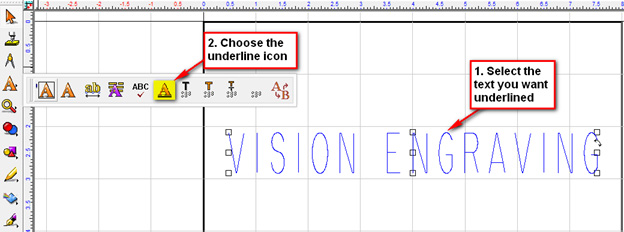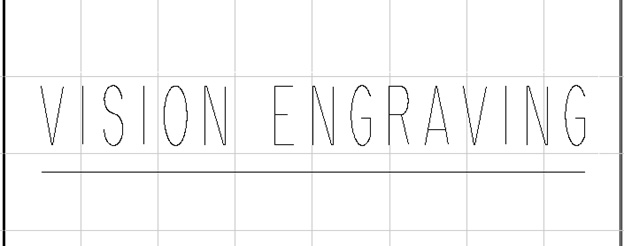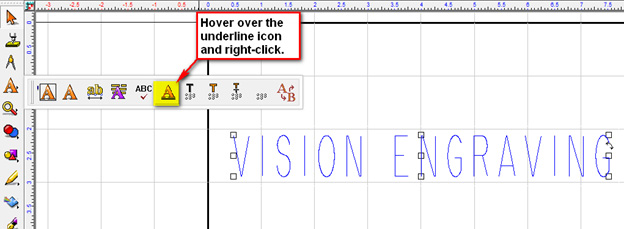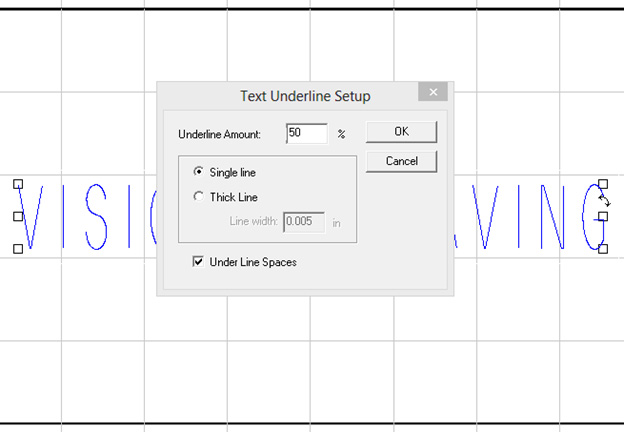Text Underlining
To underline the text in the Vision Express, Expert or Pro software, first select the text that you want underlined. Then select the underline icon from the text flyout menu shown below:
Your Text will now be underlined:
For Advanced Options, you can right click the underline icon from the text flyout menu shown below:
This will bring up the Advanced Menu for text underline setup that will allow you to change the distance that the underlines is from the text, the thickness of the underline and allow you to select if you want spaces to be underlined or not: