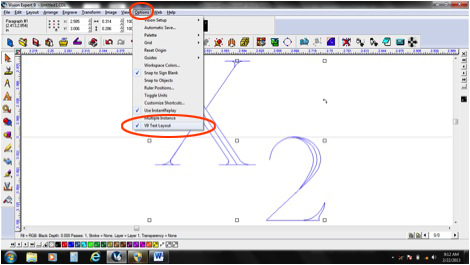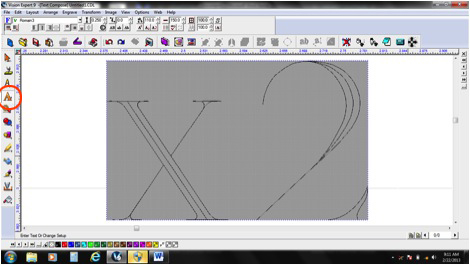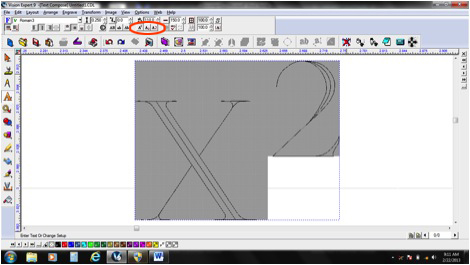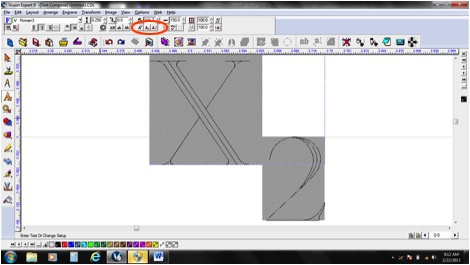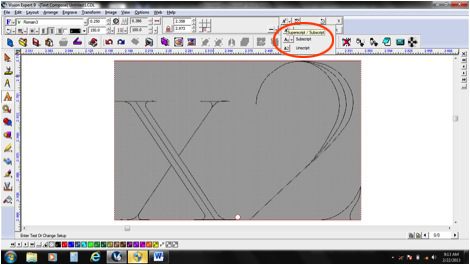“A subscript or superscript is a number, figure, symbol, or indicator that appears smaller than the normal line of type and is set slightly below or above it – subscripts appear at or below the baseline, while superscripts are above. Subscripts and superscripts are perhaps best known for their use in formulas, mathematical expressions, and descriptions of chemical compounds or isotopes, but have many other uses as well.” –Wikipedia
In the latest Vision suite of software you can utilize superscript and subscript through the text editor menu. There are two text editing menu layout options: The Standard Text Menu Layout and the V9 Text Menu Layout.
- To change between Standard Text Menu Layout and the V9 Text Menu Layout. Click on the Options drop down menu.
- Place a check mark next to V9 Text Layout or uncheck it for the Standard Text Menu Layout.
Standard Text Menu Layout
- Add text using the “Text Tools” icon on the left and select “Text Compose” from the fly out menu.
- Click on the screen to drop a cursor and type the desired text.
- Click and hold and drag to highlight the text you wish to work with. The first character highlighted is the “base” and the following highlighted characters will be superscripted or subscripted.
- To superscript select the superscript icon.
- To subscript select the subscript icon.
V9 Text Menu Layout
- To superscript or subscript text in the v9 text layout menu select the scripting options menu icon.
- Select superscript or subscript from the submenu.