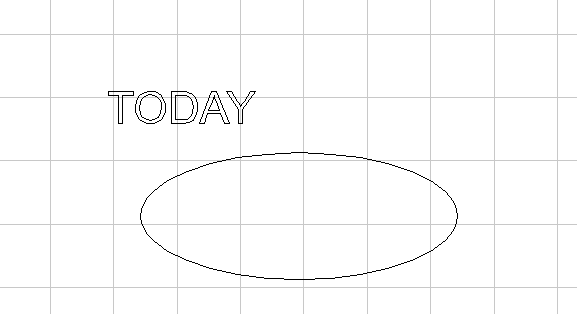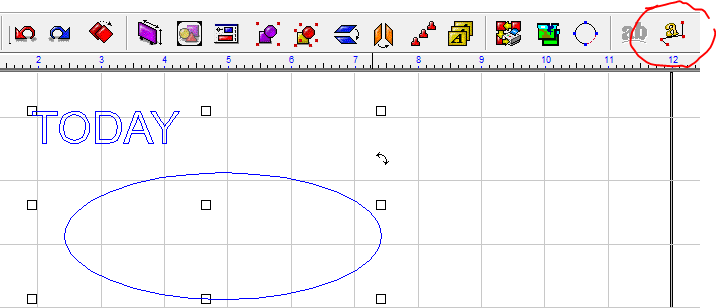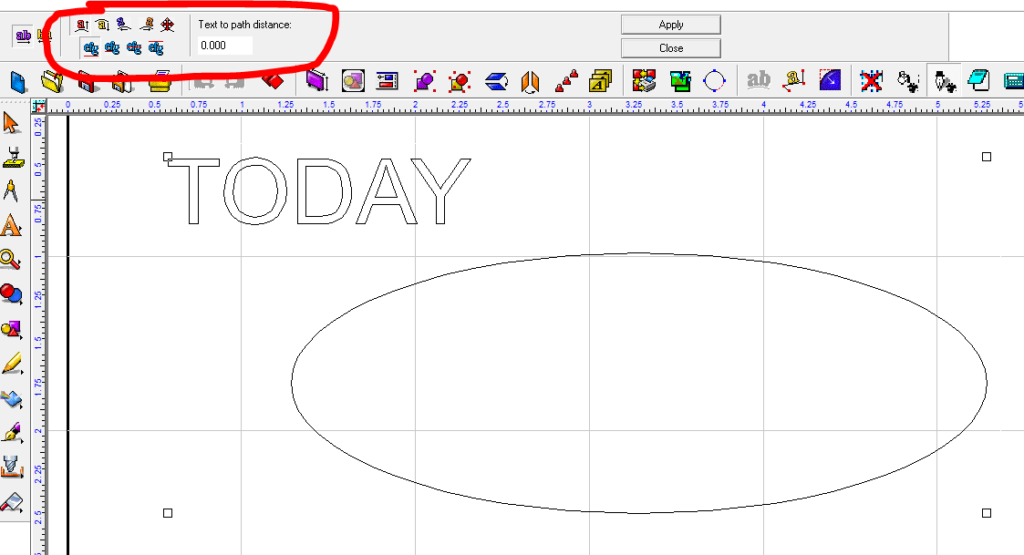Text to Path will let you wrap text to shapes and lines.
***The Text to Path feature is included in Vision Expert and Vision Pro engraving and routing software packages, it is not included in the Vision Express package***
Start with typing out the text that you want and also create your shape/line to use.
Select both the text and the shape, then the Text to Path icon on the top will light up, left click on the icon.
***If the Text to Path icon is not on your toolbar, you can find it by going to Transform on the top ribbon, then scroll down to Text to Path***
The upper left top row allows you to place the text where on the shape you want (top, bottom, right, left) and the bottom row lets you place the text on the path of the shape (inside, outside, on, etc.). You can adjust the space between the text and the path by entering a positive or negative number in the Text to path distance field.
To make a change, click Apply, and when finished, click on Close.
In order to be able to move the text, Group the shape and the text, move it, Ungroup it, and now you can position them as you need to.