Sometimes it is helpful to be able to disable a color in Vision’s Engraving Software when using Filter by color for tool-paths or when you change the contour lines (which are both covered previous Quick Tips).
One example of this is we are setting up a tag template. We have a rectangle that we put text in but do not want the box accidentally move when changing the text. Change the color of the rectangles (select just the rectangles and go to the color palette at the bottom, then right click and then left click).
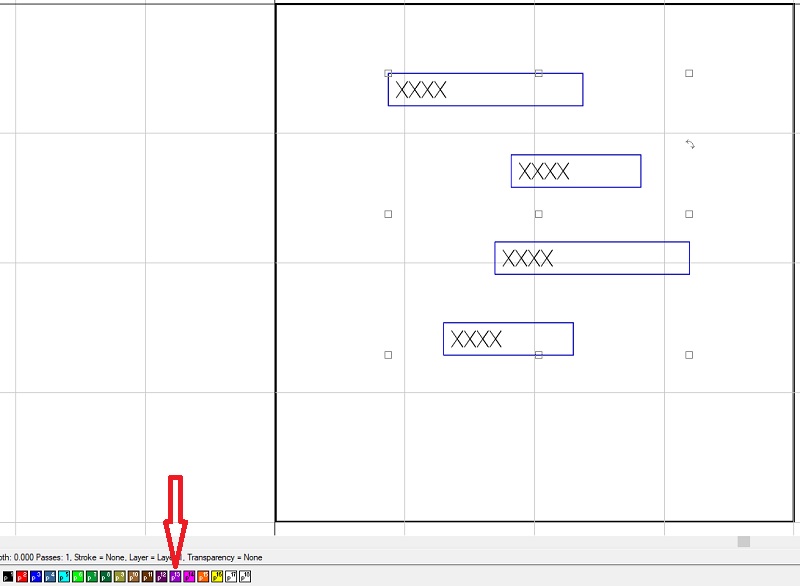
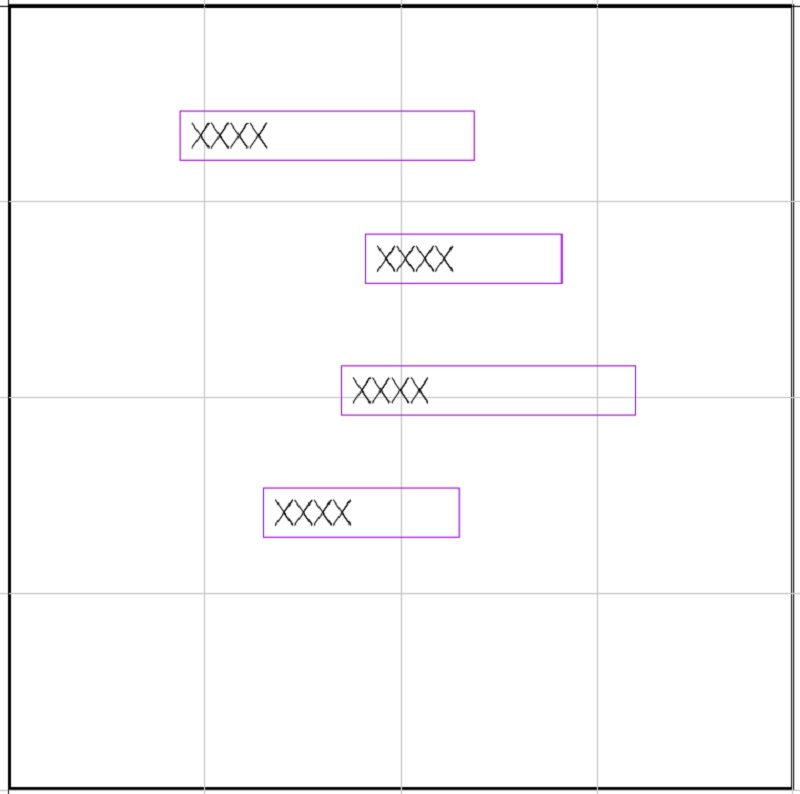
Now go to that same color on your palette at the bottom and hold down your control button and left click, that will disable that color. At this point it can’t be moved or sent to the engraving machine. To re-enable, hold control and left click on the color.
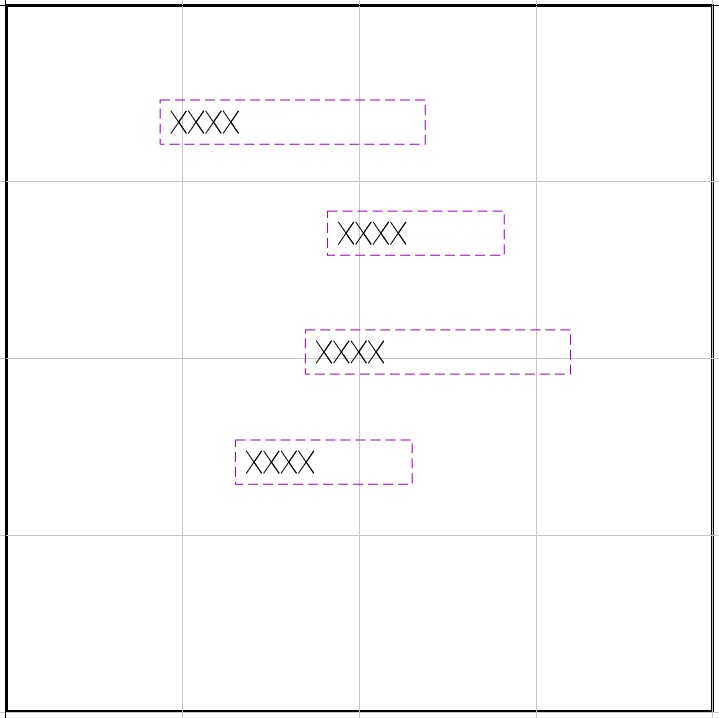
Check back next month for more Engraving Quick Tips. Contact Vision Engraving & Routing Systems to learn more on how to Disable A Color In Vision Engraving Software get a price quote, request a free online demo. Visit us online at www.visionengravers.com or call 1-888-637-1737.
