Sometimes it is helpful to disable a scanned image so it doesn’t move. An example of this is when setting up a prescreened metal tag that you have to setup the text boxes.
Import your scanned image (typically as a JPG) into the Vision software, go down to the bottom where the color pallet is, right click then left click on a color, and then hold the Control key down and left click on that same color. That will disable the image from being moved so you can setup the text boxes on the image.
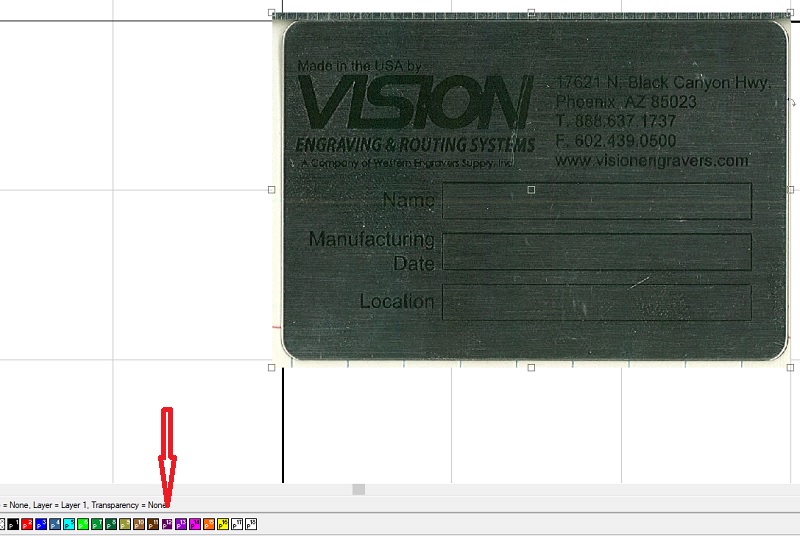
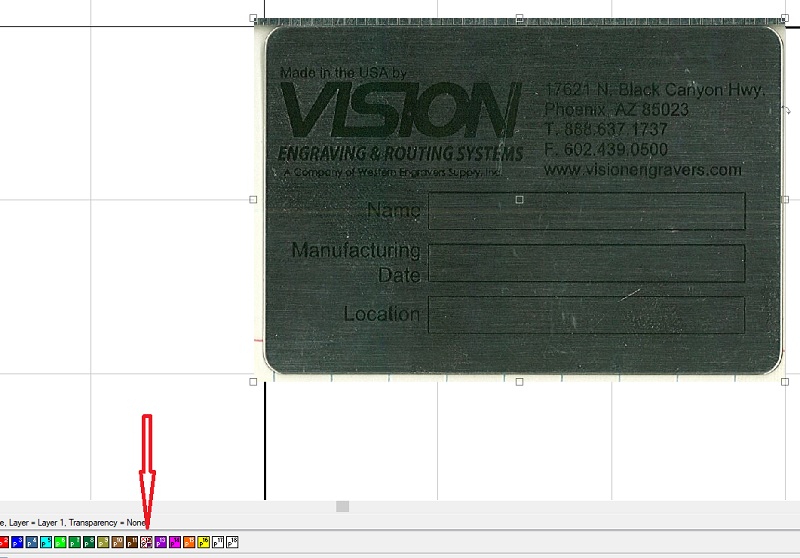
To enable the image so that it can be moved, just hold the Control key and left click on the same color that you used for the image.
Check back next month for more Engraving Quick Tips. Contact Vision Engraving & Routing Systems to learn more on how to Disable A Scanned Image In Vision Engraving Software get a price quote, request a free online demo. Visit us online at www.visionengravers.com or call 1-888-637-1737.
