It is a good idea to show Line Style for tool paths in Vision Engraving Software so that you can see an accurate representation of what your engraving will look like before actually running it. This can help you determine what size tool to use for your engraving job. This is also helpful for routing so you can make sure there is enough space between parts, etc.
To show Line Style for tool paths in the software (this is only available in Vision Expert and Pro, not Express), go to the top ribbon in the Vision engraving software and left click on View and make sure Show Line Style is checked. If it is not, just left click on it.
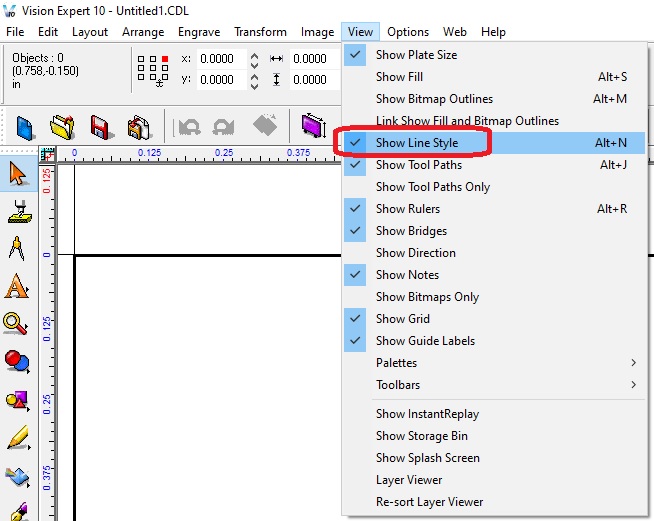
When you setup your file and apply a tool path, this is what it will look like.
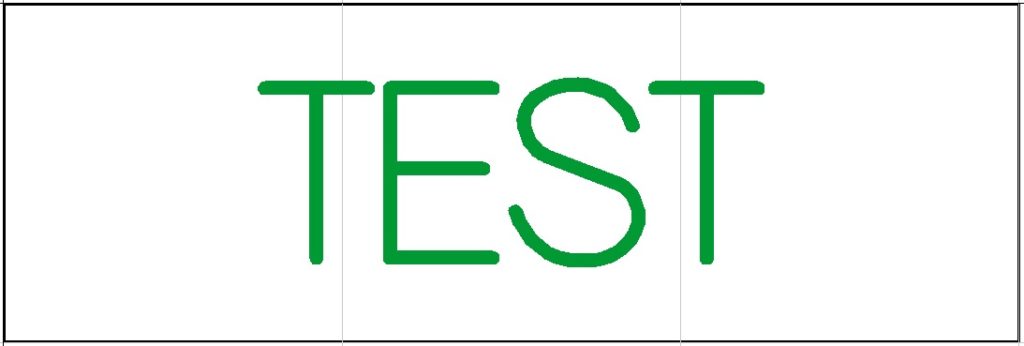
This is what it looks like with the Line Style turned off.
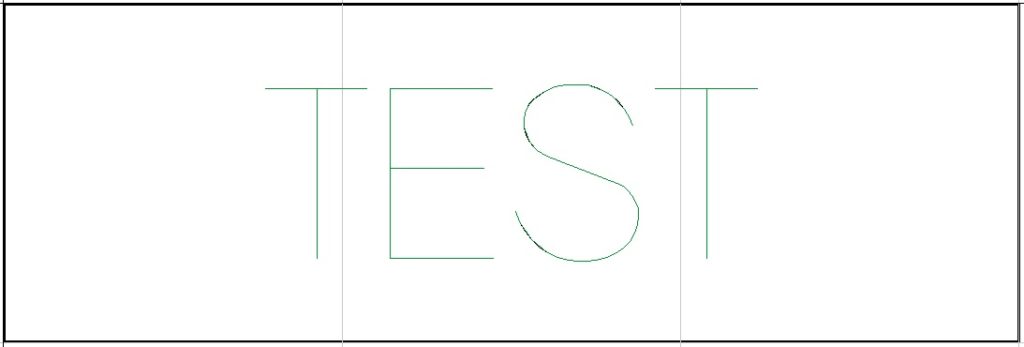
Check back next month for more Engraving Quick Tips. Contact Vision Engraving & Routing Systems to learn about Making Job Pallet Visible in Vision Engraving Software, or to request a free online engraving demo. Visit us online today at www.visionengravers.com or call 1-888-637-1737.
