It is a good idea to add your cutter/beveler and/or Parallel cutter to your tool library so you get accurate cutouts when routing or engraving out your tags and signs.
On top of the brass collar for the cutter/beveler there should be 2 numbers: a fraction which refers to the height of the material and decimal number which is the diameter of the tip of the tool. Example: 1/16 and .060 or 1/8 and .060. A Parallel cutter will have PAR and the diameter of the tool (in decimal).
***For a cutter/beveler, I recommend writing a CB on the top of the brass collar so it doesn’t get confused with other tools***
Go to Engrave on the top ribbon in the Vision software, scroll down and left click on Tool Library.
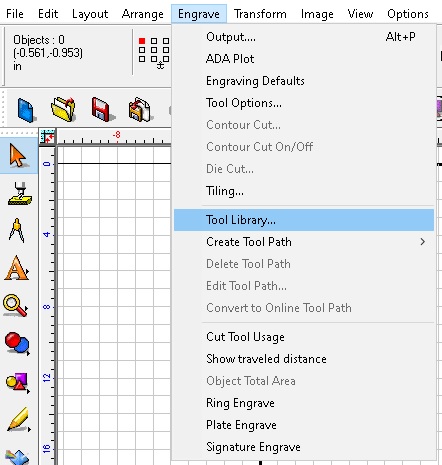
Scroll down and left click on 1/16” end mill, then change the name, diameter, and height to the right dimensions for the tool. Left click on Add, this will add to your tool list and give you accurate cuts, then left click on OK and you are good to go.
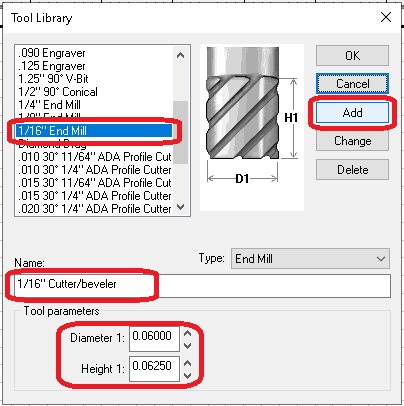
Check back next month for more Engraving Quick Tips. Contact Vision Engraving & Routing Systems to learn about add your cutter/beveler and/or Parallel cutter to your tool library in Vision Engraving Software, or to request a free online engraving demo. Visit us online today at www.visionengravers.com or call 1-888-637-1737.
