If your plate does not show up when you open the software, you can restore software defaults to get it back. Go to View on the top ribbon and left click on Show Plate Size.
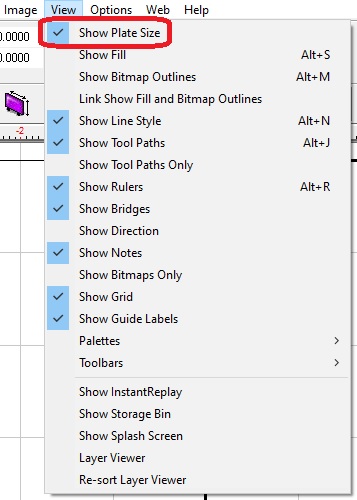
If Icons are missing or changed when you open your Vision Engraving Software there are a couple of things you can do: Right click on 1 of the Icons on the top or left side in the Vision software and make sure just System and Tools is check marked.
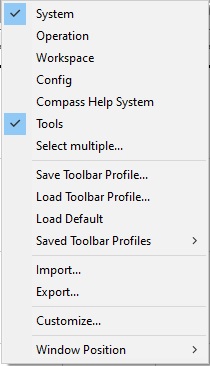
Another thing you can do if you had Vision Training and the trainer streamlined your software settings, you can go to View on the top ribbon, scroll down to Toolbars, scroll down to Load (for Vision 7-9) and left click which should bring up another window and will have Vision Toolbar on it which you can select and load.
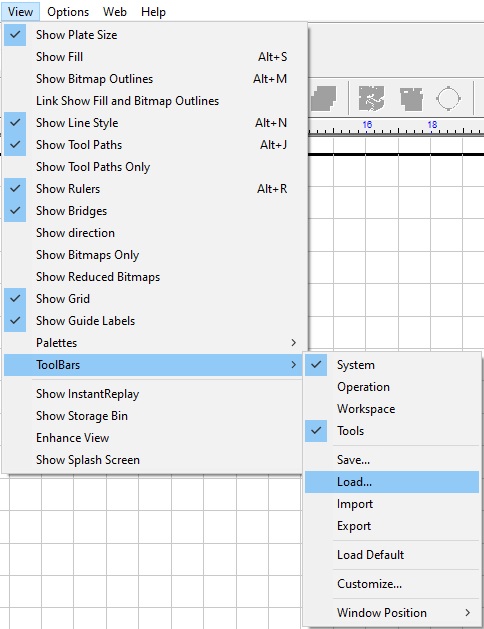
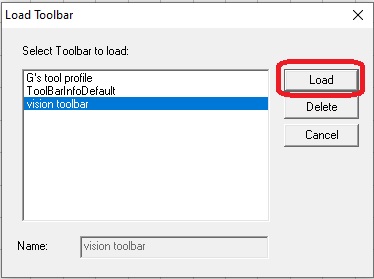
If you have Vision 10 Engraving Software, instead of Load, scroll down to Saved Toolbar Profiles and left click on vision toolbar.
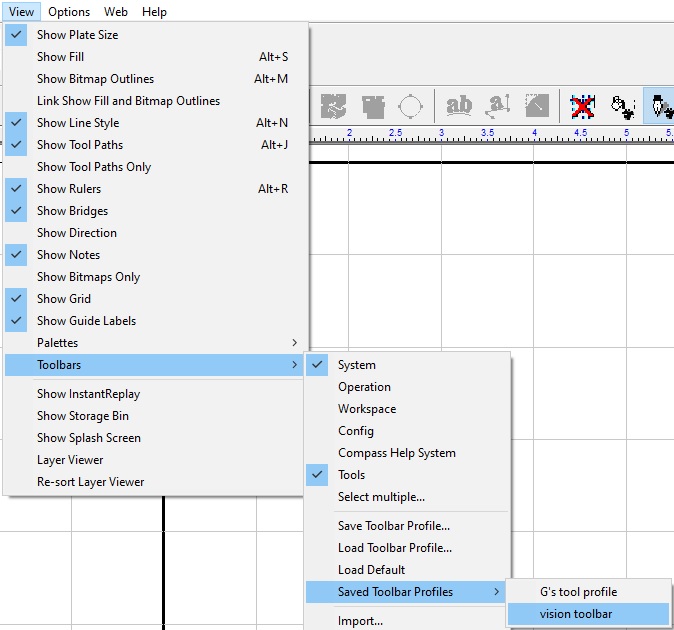
Check back next month for more Engraving Quick Tips. Contact Vision Engraving & Routing Systems to get more info on how to Restore Software Defaults in Vision Engraving Software, or to request a free online engraving demo. Visit us online today at www.visionengravers.com or call 1-888-637-1737.
