This symbol Ø for electrical tags can be found in the character picker when you are in text mode in the Vision software.
Go to Text Tools (on the left), then left click on the 1st or the 2nd A from the left, make the appropriate changes needed (font, font height, etc.), then type out the text you need, and when you need the Symbol Ø For Electrical Tags go to the Character picker symbol and left click on it.
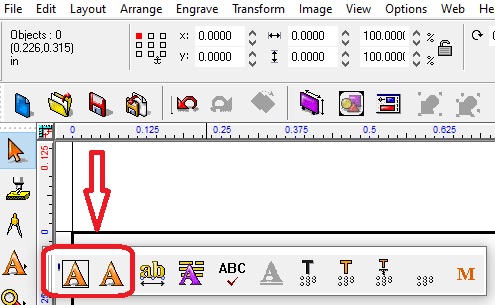

For Vision 10:
Left click on the drop down bar and click on Latin-1 Supplement.
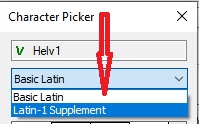
Then scroll down to the symbol Ø and left click on it to use it in your electrical tag application and Close after you have inserted the character.
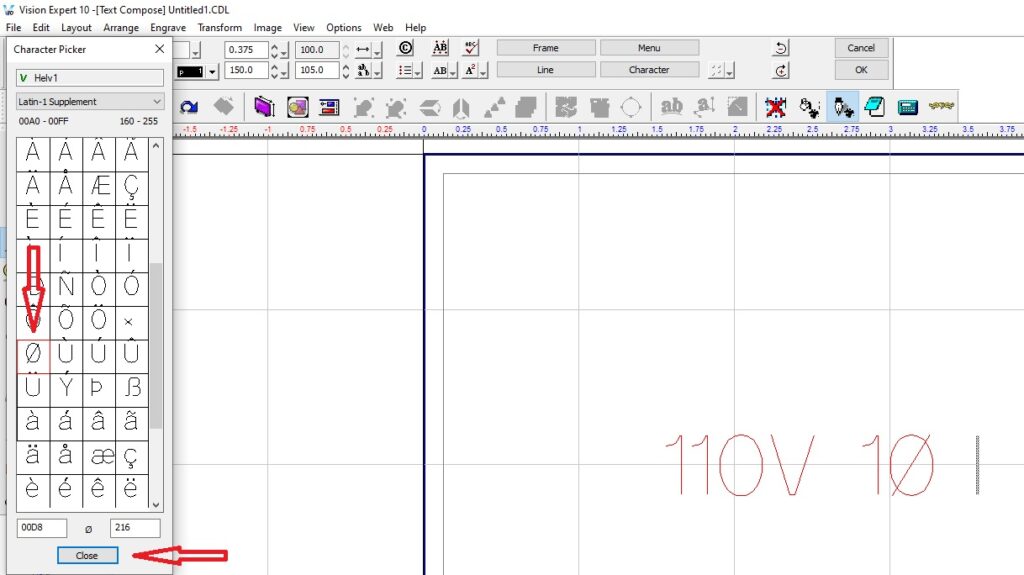
For Vision 9 (should work for 7 and 8 also):
Look for the Character picker and left click on it.

Scroll down to the symbol Ø and left click on it and Close after you have inserted the character.
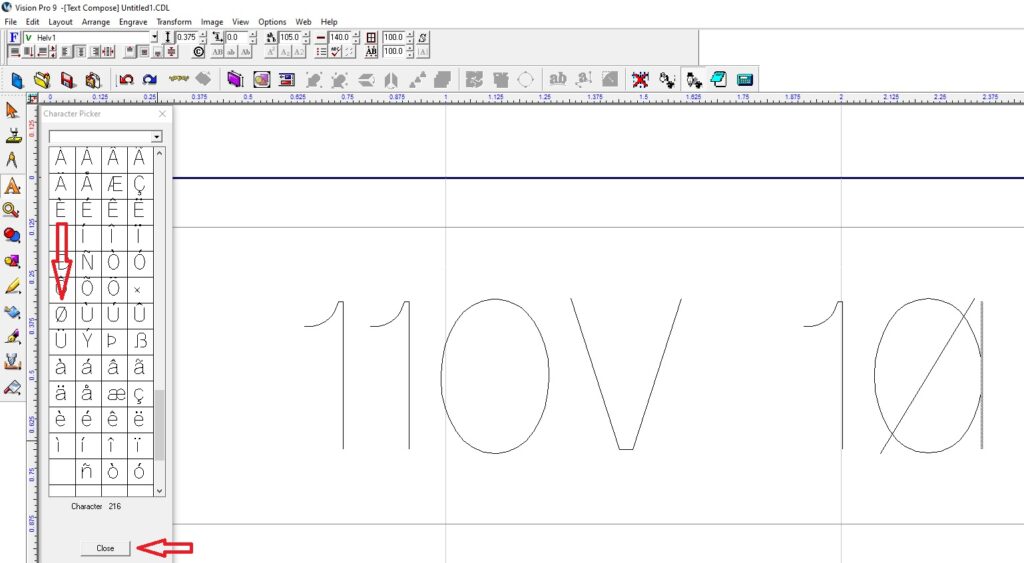
Check back next month for more Engraving Quick Tips. Contact Vision Engraving & Routing Systems to learn about Symbol Ø in Vision Engraving Software and Making Electrical Tags or to request a free online engraving demo. Visit us online today at www.visionengravers.com or call 1-888-637-1737.
