You can Edit Tool Paths in the Vision software for a variety of uses. If you have the Show Line Style on (previous quick tip) you can see what the engraving or routing will look like with different sizes or depths for tools, change color for the tool paths, number of passes, etc. This is especially helpful when making plastic tag templates and deciding what FLX cutter to use.
For example, we want to see how various size FLX cutters will engrave before running a job to make sure we have the right cutter size and Kerning, etc.
Here we have a standard 1”x3” electrical tag with a single line font, .25 height, 107 kerning, 150 line spacing.
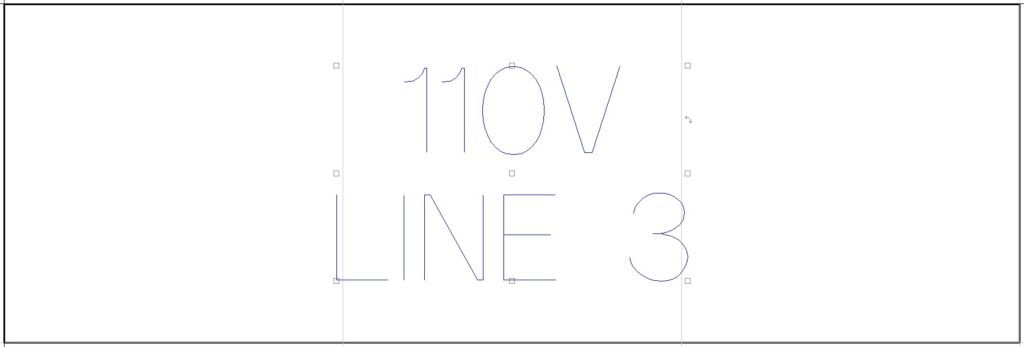
Now we will add an online tool path using a .015 FLX cutter at .010 depth.
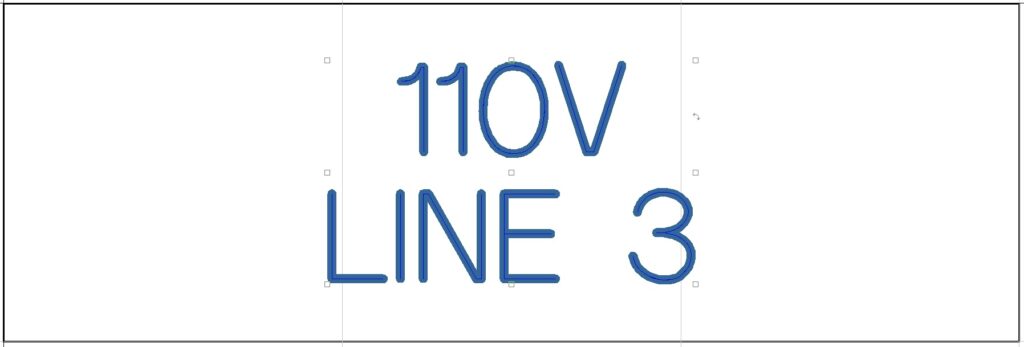
Now we will Edit Tool Path and see what it looks like with a FLX .030 cutter at the same depth.
Do a drag box over the text with tool path, click on Engrave on the top ribbon, scroll down to and left-click on Edit Tool Path.

Change the tool to the .030 engraver and left-click OK.

Now we can see what if will look like if we use a FLX .030 cutter.
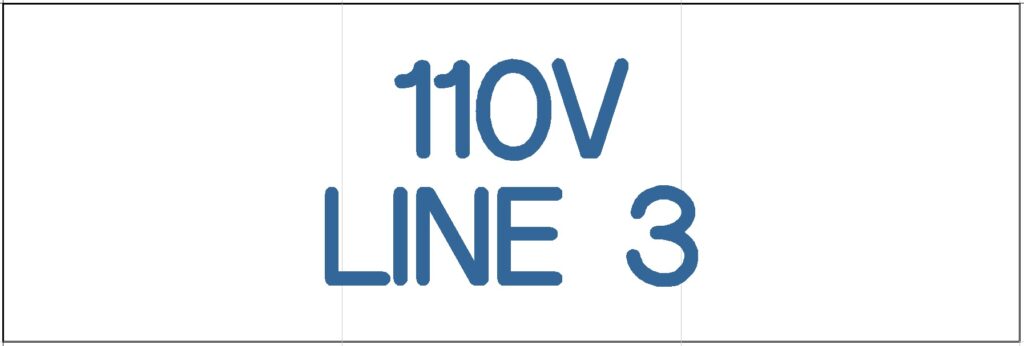
Sometimes if you open a saved file and try to Edit Tool Path, you will get this window instead:
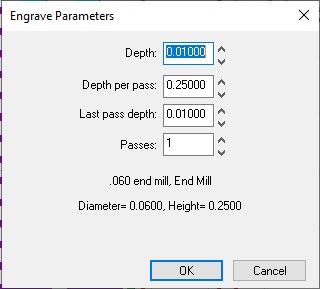
The only thing you can do here is to adjust the Depth and number of Passes. If this happens and you want to change the tool size, go back to Engrave on the top ribbon, scroll down to Delete Tool Path and left-click.
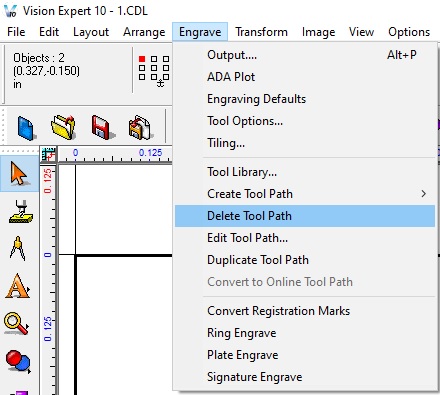
Delete Tool Path is useful also if you want to delete several tool paths at once, changing the type of tool path (example: male to female), etc.
Whether you are engraving or routing and are using tool paths, the Edit and Delete Tool Path are helpful tools in the Vision software.
Check back next month for more Engraving Quick Tips. Contact Vision Engraving & Routing Systems to learn about Editing Tool Paths Vision Engraving Software and Making Electrical Tags or to request a free online engraving demo. Visit us online today at www.visionengravers.com or call 1-888-637-1737.
