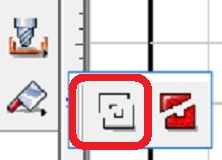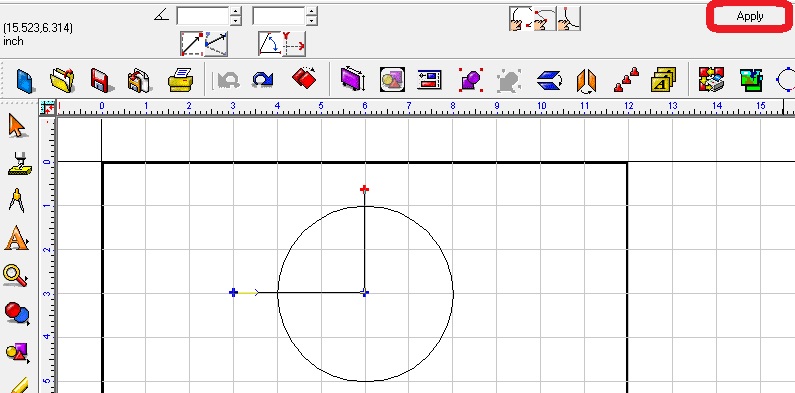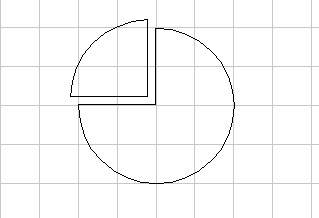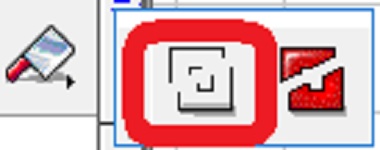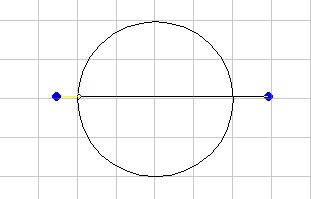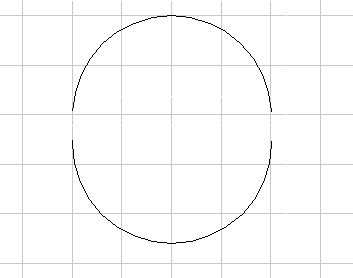The Ginsu knife (located on the lower left side of the icon bar) can be a handy tool in the software because you can cut an object with either a closed path or an open path.
An open path is mainly for use with an Online Tool path.
A closed path is mainly for use with a Fill Tool path.
First, select the object you want to cut, then click on either Open path or Close path. For this example I chose Close path, and when done placing nodes (left click) just click Apply at the top.***if you hold the Control button on the keyboard down and then click the location of where you want the ginsu node, it will give you a horizontal or vertical line***
You now have 2 pieces that can be separated. You can use an Online, Male, Female, or Fill toolpath on these objects (or a combination of tool paths since it is 2 objects now).
When using the Open path, you can only do 2 points. This will give you single line/s for an online tool path.
It also works on text but it is better if you change the text to a graphic first (top ribbon under Arrange, then Text to Graphic), then use the Ginsu.