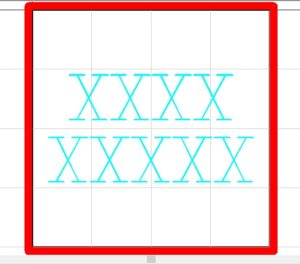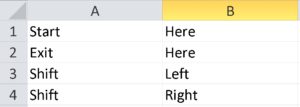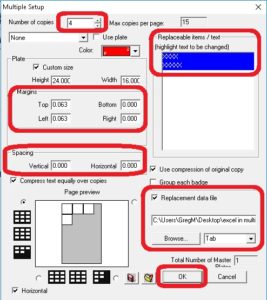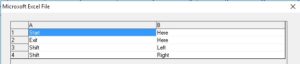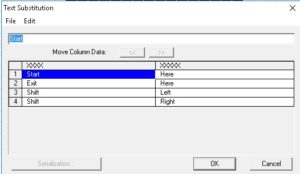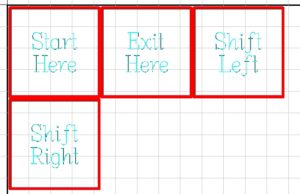This quick tip adds on to a past quick tip blog post, Multiples and Serialization.
We are going to show you how to add in an excel sheet and populate out many tags with text instead of serialization.
Create a template for the tags needed. In this example a 2 line tag will be used. If you put all the toolpaths on before using multiples, the toolpaths will change with the text as the multiples are formed. ***keep 2 lines with 2 lines, don’t mix and match 1 and 3 lines from excel***
We also need an excel spreadsheet. Each line of text in a tag will be represented by a column in excel (2 lines=2 columns/ 3 lines=3 columns, etc.).
Put your Top and Left margins at a minimum of 1/16” (.0625) so as to not hit the guide rails with the cutout tool and you can leave the Vertical and Horizontal spacing at 0 so you don’t waste extra material. Highlight text to be changed, then check Replacement Data File, Browse for the excel file you want to use, and click on it, then click on OK at the bottom.
Click OK at the bottom of this window.
Click OK at the bottom of this window.
And now you have the multiples from excel.