We are going to edit a font character in the Helvetica single line font using Vision Engraving Software. In the Vision design screen, select the Text tool and make sure the selected font is Helv1. Type the font character that you would like to edit, we typed the number 1. This creates the paragraph text object we want to use to edit our Font Character.
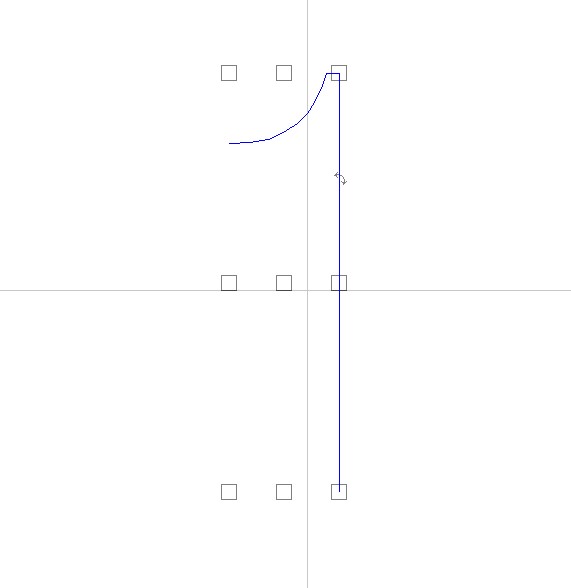
Select the object we created and choose “Break Path” to change it into a Polygon.
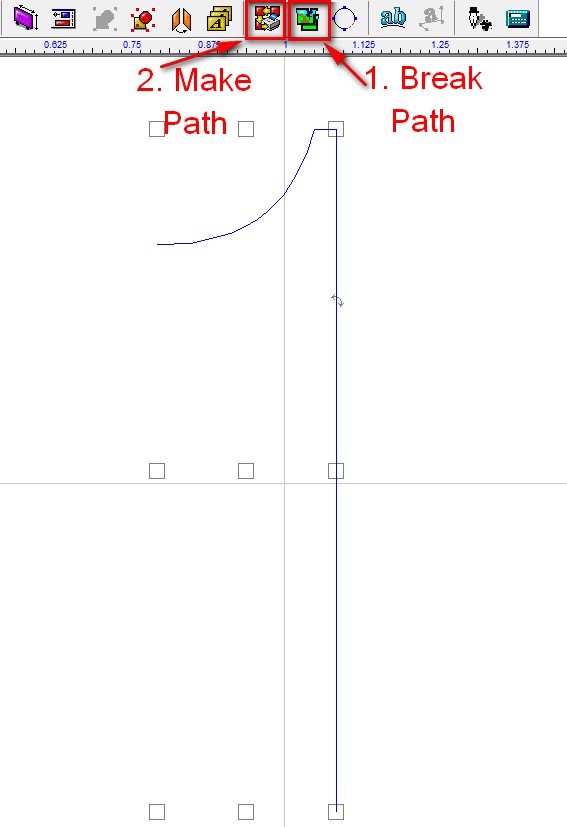
Edit the object as needed. In this case we added a line to the bottom of the 1. Use Alignment (there is a Quick Tip on Alignment Tools in the archive) to get the line to the bottom and centered with the object.
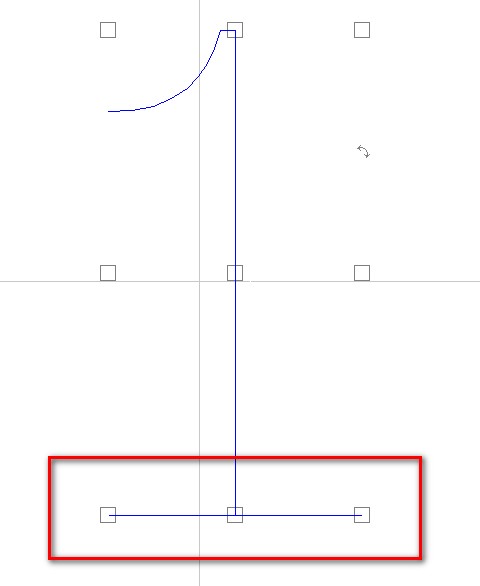
Select both objects (the original and the line at the bottom) and choose “Make Path”. This combines the two objects into one object.
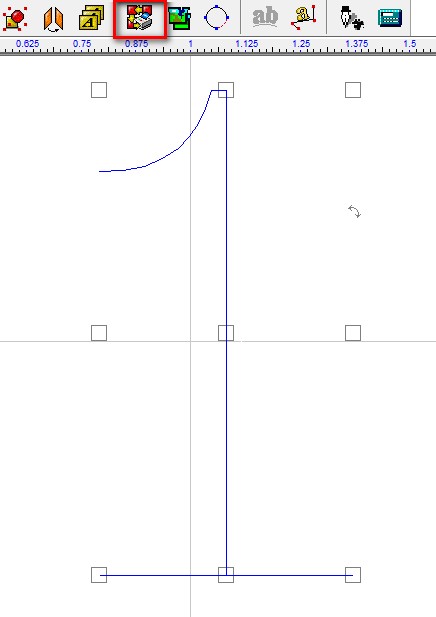
Go to Edit/Edit Font, and make note of the Font Height, then click “Cancel”.
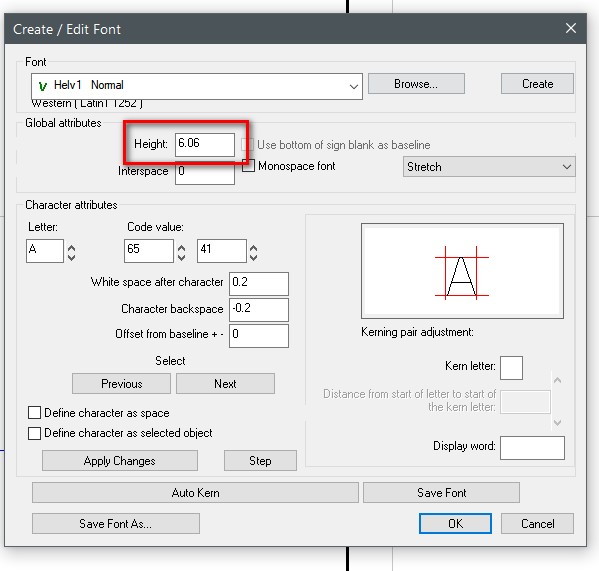
Go to your Plate Size, make your plate height and width the same as your font height.
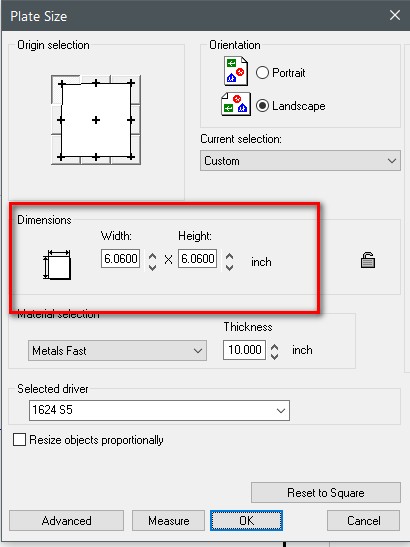
Make sure scaling is locked, then make the height of your edited object the same size as the plate height. Use the Alignment tools to center the object in the plate.
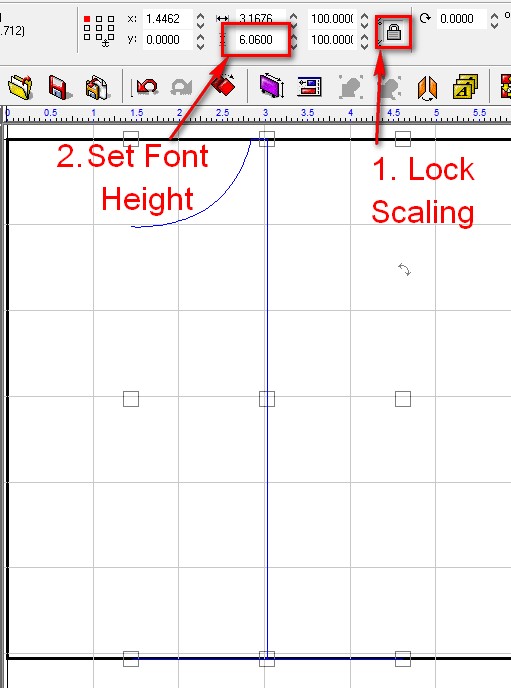
Select your edited object and then go to Edit/Edit Font. Enter the font character to edit in the letter field. For our example we typed the number 1. Make sure that “Define character as selected object” is enabled. Select OK to update the number 1 character in the Helv1 font.
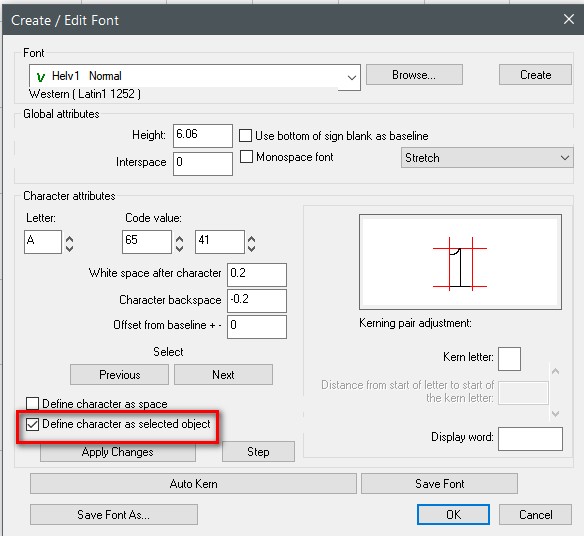
If you want to make the change to the font permanent, you can click on Save Font As in the Create/Edit Font window or when you close the Vision software it will ask if you want to save the changes.
Check back next month for more Engraving Quick Tips. Contact Vision Engraving & Routing Systems to learn more on how to edit a font character in Vision Engraving Software, request a free online engraving demo. Visit us online at www.visionengravers.com or call 1-888-637-1737.
