The Graphic Edit Tools in Vision software allows you to draw straight and curved engraving lines as well as different shapes. It’s a robust tool for editing and creating your own custom engraved designs.
The tools are located on the left icon row in the software.
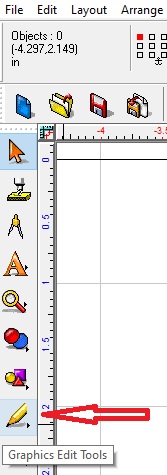
Once you left-click on the Graphics Edit Tool, you have a few choices to work with. The first one is Node Edit. This is a good choice if you need to engrave a straight line or right angle, etc.

Left-click on the Node Edit, you will see the cursor become a pencil, just left-click to set a point and move to another location, and left-click to set another point until you have what you need. If you hold down the Control (Ctrl) button when you click on the second point (or however many more points), you can get a horizontal or vertical line. Left-click on the Apply at the top. From there you can change the size to what you require. If you want to edit the nodes of the shape, just double left-click on a line of the shape.
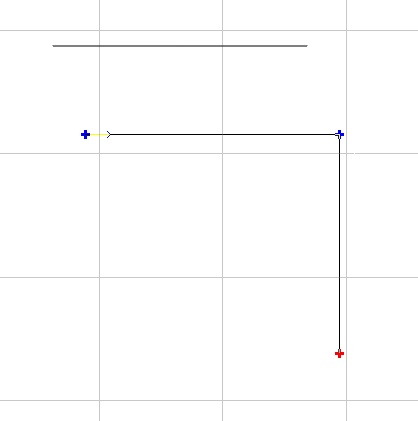
The Graphic Edit Tools also has Free Edit. Free edit allows you to free-hand draw for custom engraved designs. Just left-click, hold, and draw out the shape you want.
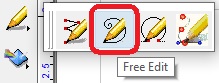
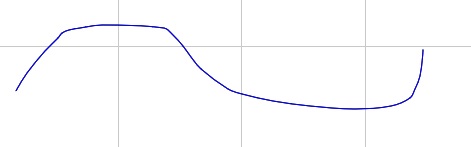
The next one is Arc edit. This allows you to draw out lines and then arc them.
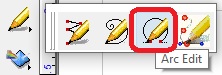
If you want vertical or horizontal lines just hold down the Control (Ctrl) button. After you are done drawing, left-click Apply at the top, and then you can double left click on a line of the shape to go back into node edit, grab a line (hover cursor over a line, and when the hand shows, left click hold and pull the line for the arc you want and left click on Apply when you are done.
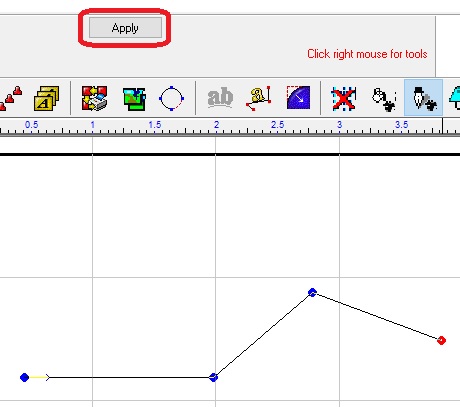
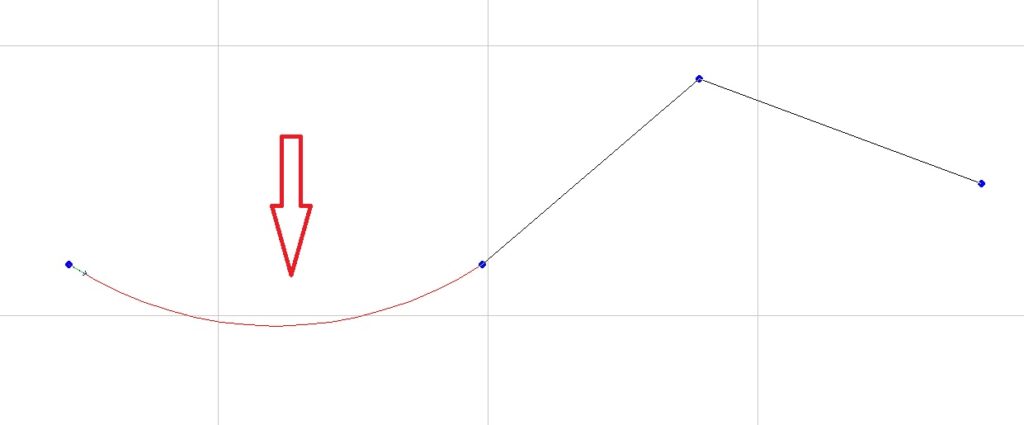
If you have Vision 9 or 8 software, you will only have the first 3 options. If you have Vision 10 then you will have this fourth option, Bezier Node Edit.
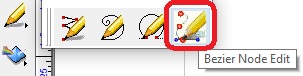
This one allows you to do straight and curved lines as you draw out your shape. There are extra features at the top you can utilize as you are drawing the shape or after you click on the Close at the top, you can double left click on a line of the shape.
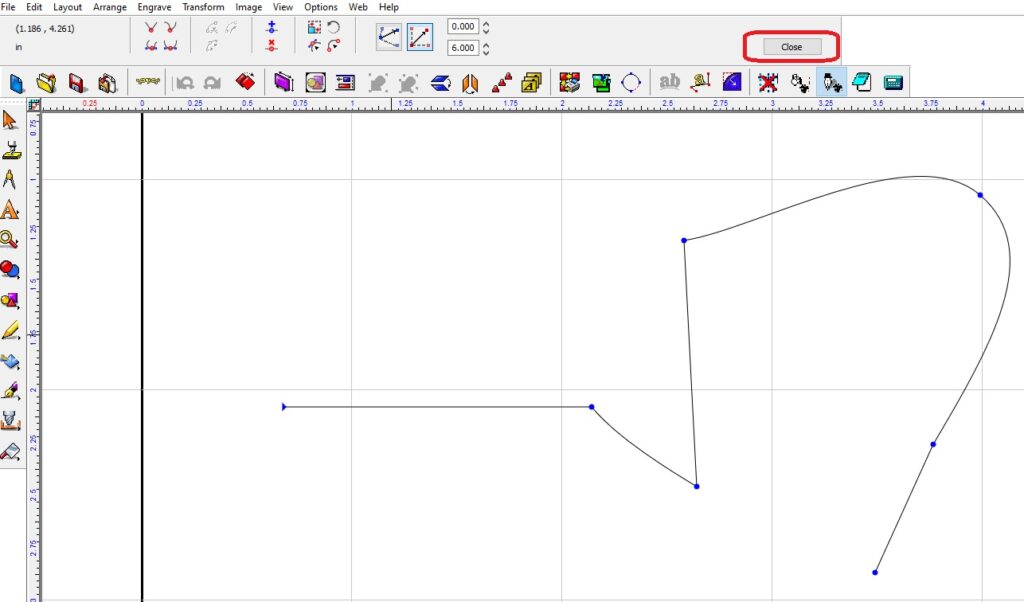
Check back next month for more Engraving Quick Tips. Contact Vision Engraving & Routing Systems to learn about Graphics Editing Tools in Vision Engraving Software and making custom engraved shapes or to request a free online engraving demo. Visit us online today at www.visionengravers.com or call 1-888-637-1737.
