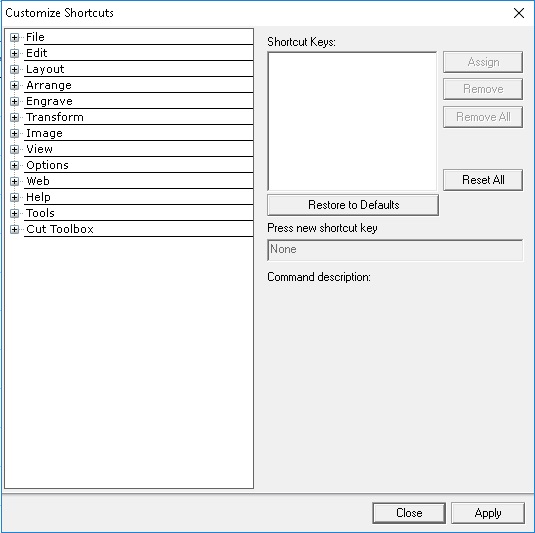To create or change shortcuts for functions in the Vision software, click on Options at the top (in Vision software), then scroll down to Customize Shortcuts and click.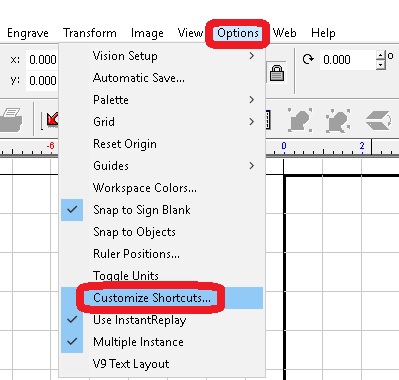
From here, you can choose a function by scrolling thru the list and click on it.
*** Note: Alignment is under Layout, Arrange and Distribute ***
Here we can see that Alt+Delete is the shortcut for Align to Sign Blank-Left. That default can’t be removed but an alternative shortcut can be added.
To add the alternative shortcut, click on None (under Press new shortcut key) and press the key/s you want to use, click Assign, and then Apply (at the bottom). Now you have alternative shortcuts.
*** Note: If you pick a shortcut already assigned to something else, it shows under Command description (on the right side, midway down) ***